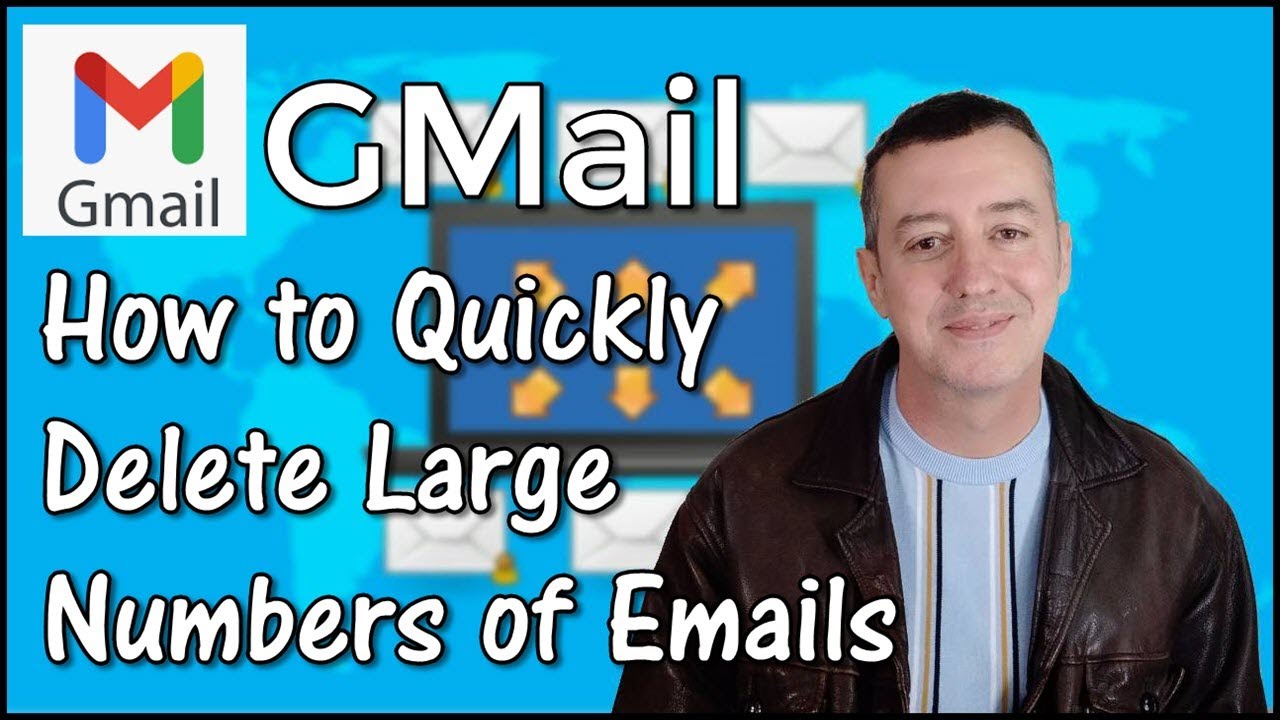
Delete large numbers of emails quickly from Google Mail.
00:00 Delete large numbers of emails- Introduction
00:48 Select more than 50 emails
02:29 Searching for specific emails
03:54 Quickly bulk delete all big emails with attachments
06:13 Delete from your Trash to complete the process
07:15 Refresh to see the results
09:03 Thanks for watching
This video answers the question how to quickly delete large numbers of emails in Gmail. There are some techniques you can use if you want to delete 50 or more emails in one go and I will guide you through the quickest ones. At first, we will learn how to efficiently select more than 50 emails in one go, this covers all folders in your email account like Promotions, Spam, Social etc. Then using Advanced Search option we will look for specific emails that we would want to delete to demonstrate how the system allows you to get rid of particular emails only. Advanced Search is a great option if you want to delete emails by size, these would be emails with attachment, so you can create a lot of space in the folder. You can also delete these emails by date for example if they are older than a month. To complete the process we will go through how to empty the Trash folder to make more space and finally, we will look into what impact the deleting process have had on our Gmail.
In a few minutes you can delete a large number of emails and gain lots of space on your email account. The method I am using is very easy, very quick and efficient. You don’t have to worry that you delete wrong emails as the system allows you to select a specific conversation or topic and you can even decide which dates of the emails you want to delete.
How to quickly delete large numbers of emails in Gmail is a quick video to demonstrate the easiest way to reorganised your emails. You can delete 50 or more emails in one go from every folder including the Trash folder. The number of emails you would like to delete in one go is not limited which is great if you have kept all your emails for long period of time. You can also select to period of time from the past that you would like to delete and you can choose a specific name, company or conversation that you don’t want to keep. It is also possible to select the range of emails that are taking the most space it the folder, these would by emails with attachments, to create a more space on your Gmail.