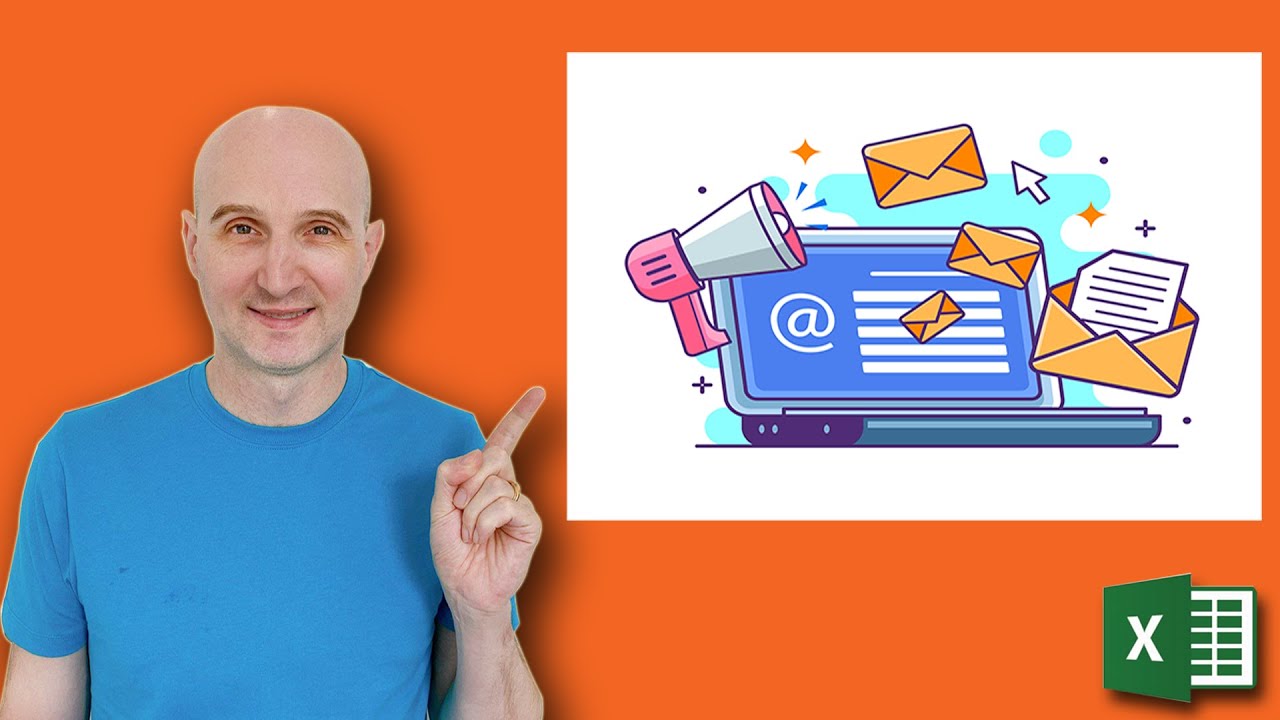
VBA Unleashed: Send Customized Emails in One Line
In this video, we’re going to show you how to send fully customizable emails from VBA (Visual Basic for Applications) with just one line of code.
If you’re tired of spending hours configuring VBA email code for each scenario, then this tutorial is for you.
First I cover how to create and configure emails in Excel VBA and then I show you how to do it all in one simple line of code.
#ExcelVBA #VBASendEmail #VBAOutlook
SUBSCRIBE TO THE CHANNEL: https://bit.ly/36hpTCY
DOWNLOAD THE SOURCE CODE FOR THIS VIDEO: https://rb.gy/xkv38
Became a VBA Expert buy learning how to build professional quality VBA applications
The Excel VBA Handbook Course(https://TheExcelVBAHandbook.com)
Free Excel VBA Resources
Excel VBA Articles (https://excelmacromastery.com/vba-articles/)
Useful VBA Shortcut Keys
========================
Debugging:
Compile the code: Alt + D + L OR Alt + D + Enter
Run the code from the current sub: F5
Step into the code line by line: F8
Add a breakpoint to pause the code: F9(or click left margin)
Windows:
View the Immediate Window: Ctrl + G
View the Watch Window: Alt + V + H
View the Properties Window: F4
Switch between Excel and the VBA Editor: Alt + F11
View the Project Explorer Window: Ctrl + R
Writing Code:
Search keyword under cursor: Ctrl + F3
Search the word last searched for: F3
Auto complete word: Ctrl + Space
Get the definition of the item under the cursor: Shift + F2
Go to the last cursor position: Ctrl + Shift + F2
Get the current region on a worksheet: Ctrl + Shift + 8(or Ctrl + *)
To move lines of code to the right(Indent): Tab
To move lines of code to the left(Outdent): Shift + Tab
Delete a Line: Ctrl + Y(note: this clears the clipboard)