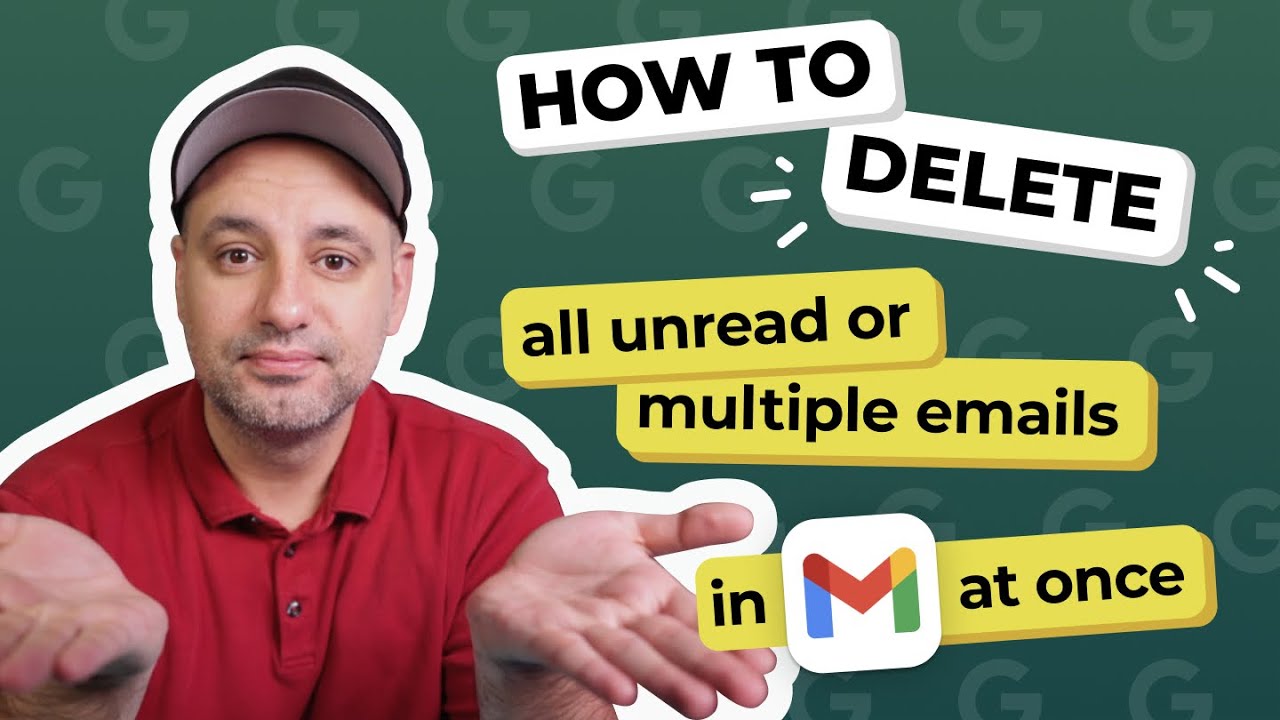
In this video, we will show you different ways to clean up your Inbox by deleting all or multiple emails in Gmail at once.
→ How to delete all emails on Gmail:
https://clean.email/how-to-delete-all-emails/delete-all-emails-on-gmail
Timestamps:
00:00 – Intro
00:55 – Delete all emails in the Gmail app
01:48 – How to delete all emails on Gmail.com
03:35 – Delete all emails using Clean Email
05:04 – Selecting emails with filters in Clean Email
A cluttered Inbox can often lead to missing something important, creates stress, and wastes a lot of your precious time when you are searching for emails you need.
Luckily, there are some simple ways for deleting multiple or all emails in Gmail using the Gmail app on mobile and gmail.com on a browser.
*How to delete all emails in the Gmail app*
With the built-in Gmail app features on mobile, unfortunately, you can’t delete all emails at once, what you can do is clean things up by removing multiple emails at once. To do it, you need to:
1. Launch the Gmail mobile app;
2. Tap the icon just to the left of an email to “tick” it and reveal tick boxes for all of the other messages you no longer need;
3. Click the “bin” icon in the top right of your screen.
While this option may seem time-consuming, it’s the best (and the only) option when using the Gmail mobile app.
*How to delete all emails on Gmail.com*
The browser version of Gmail makes the process a bit easier. To delete all emails at once or just multiple messages, follow these steps:
1. Sign in to your Gmail account in your web browser.
2. On the left side of your screen, select “More” (you may have to hover your cursor over the icons on the left of your screen to reveal this option if you are on the desktop).
3. Select the category you want to clean up, generally “All Mail”
4. Click the empty select square on the top left of your screen directly below the Gmail logo. Select the category you want to delete such as “All” or “Unread”.
5. Select and click the bin icon to the right of the select square.
6. Click “OK” on the confirmation box.
‼ Be careful here, if you choose the All Mail folder to clean up, you will delete absolutely all emails from your Inbox. The action is irreversible. So, to avoid this, please choose the Inbox folder instead.
*Delete all emails with Clean Email*
If you’re looking for an easier way with more options, you can look at Clean Email. To delete all emails in Gmail using the Clean Email, follow these steps:
1. Go to https://app.clean.email and sign into your account (or create one);
2. Select “All mail” on the left pane of the home screen.
3. Click “Select multiple” on the bottom of the screen, then click “Select all”.
4. Click the “Trash” icon and you are done!*
‼️ You should NOT change the option and select ‘future emails’ too because in this case an automatic rule will be created, which will delete ALL future inbox emails.
Quick warning:
If you choose to delete all emails, it usually means it—an empty Inbox. That’s okay if this is the goal. However, if you would like to keep your starred messages, or emails from specific senders— Clean Email can be really useful.
*Selecting emails using filters in Clean Email*
Just use filters, or settings to Excluded Emails in Preferences BEFORE cleaning.
When showing filters, you may also mention (or even show) how to delete multiple emails based on some criteria/filter (like emails older than, or social notifications, etc.—scenarios where smart views or filters can be applied).
And it’s that easy to delete all emails in Gmail at once.
Check also these videos to tidy up your Gmail inbox:
How to Create a Rule in Gmail to Filter Your Emails:
How to delete unread emails in Gmail:
How to block an email address:
I hope you found this useful. Try out all options mentioned in this video and share your feedback in the comment section below.
And here is a promised special offer of 10% OFF any Clean Email plan for you. Follow the link below:
https://clean.email/plans?c=DELETE-ALL-EMAILS
Apply the coupon code in the shopping cart when subscribing to Clean Email on the Clean Email website.
#email #deleteemails #gmail #deleteallemails