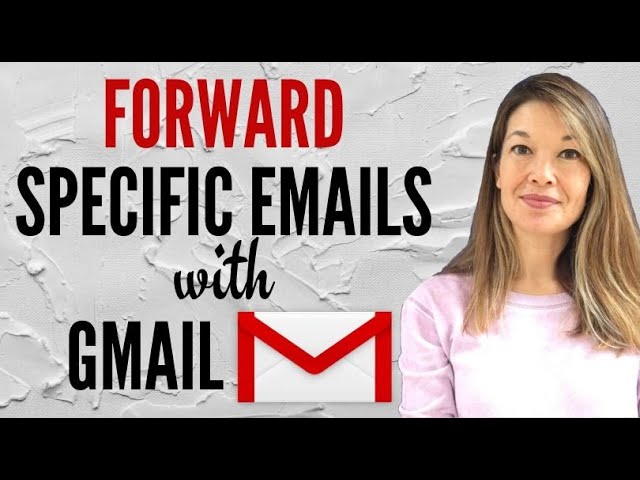
In this video, I’ll show you how to forward specific emails using Gmail.
Please subscribe and leave comments below!
**** A full transcript can be found at www.marblejar.net. ****
Hi, everyone. This is Lara Hammock from the Marble Jar channel and in today’s video, I’ll show you how to forward specific emails using Gmail.
There are lots of reasons why you might need to forward specific emails. Maybe you don’t check an email inbox frequently, but you want to make sure if a specific person sends you an email, you get it right away. Or, maybe every time you get a newsletter, you forward it to someone in your family and you’d like for this to happen automatically. Or, maybe you don’t want to check your work email at all on vacation, but you want any emails that contain the key words from an important project you are working from to be forwarded to your personal email. Whatever the reason, gmail will allow you to do this.
This is not something that all email platforms will allow. I use Yahoo mail for my junk email address (you can see my video on that if you are interested). My Yahoo address is the one that I give out reflexively since I don’t want my regular email to be cluttered up with junk. Unfortunately, I NEVER check this inbox, so sometimes I miss emails that I should have had go to my main email. For example, I used my Yahoo email address as my contact for a high school sports survey, but then ended up missing a bunch of emails from my daughter’s field hockey coach about try-outs. Whoops.
When I went into Yahoo to find out how to forward specific emails. It wouldn’t let me do it. You can forward ALL of your emails to another address, but you can’t forward specific emails.
Fortunately, Gmail allows you to do this. Let me show you how.
So, here we are in my inbox for my marblejar email. I’m going to hit the Gears icon and choose Settings. Now you CAN go to Forwarding and POP/IMAP. Even though this seems like the place to do this, it is actually where you set up forwarding ALL emails from your account. Instead, you will need to go to Filters and Blocked Addresses. Gmail considers this to be a filter since you are only applying this forwarding rule to certain emails. So, click on Create a New Filter and here is where you enter the information that helps Gmail determine whether to forward it or not. Is it from a specific email address? Does it contain certain words? Does it have a specific subject? Whatever it is, go ahead and put it in here. So, I’m going to forward emails coming from my Yahoo email address. Now hit Create Filter. These are all of the things that Gmail will do with emails that meet the criteria you listed. For this video, we want to choose Forward it. So, you’ll notice that the checkbox is greyed out, which means I can’t select it. Why? Because Gmail first needs me to add a forwarding address. Click on that and it takes me back to the Forwarding tab where I can hit the button to Add a forwarding address. So, I’m going to add my regular email address — sorry, I have way too many email addresses — and hit Next. Hit Proceed and you’ll get a notice that you’ll need for that address to verify permission to accept forwarded emails. Since I have access to that account as well, I’ll find that verification email and click through the link to confirm it. So, now that email address is listed as an address I can forward to. You can add more than one, but you have to make sure whoever is receiving your emails is willing to confirm it. So, now you can see that forwarding is disabled (which means Gmail isn’t forwarding ALL of your email to that address), but the address is now listed as an option.
Okay — so now go back into Filters and try that all again. You can see once we get to the options screen that I can check the forward it checkbox. I just need to pick the address from the drop down list — which only has the one email address in it right now and hit Create Filter. Okay — so let’s try it out. I’m going to send a test email from my Yahoo account. Okay — send. So, here it is in my inbox that I sent it to. Let’s see if it also made it to the forwarded inbox. Here it is! It’s in both places. Gmail won’t automatically delete in the original inbox, but it definitely forwards it.
I hope that was helpful! Comments are always appreciated and thanks for watching!